The Article Browser
Article Browser#
The Article Browser is used for maintaining Article Master Data.
Navigation#
Open the Article Browser from the main menu.
Menu: Maintenance -> Article Browser
It is also accessible from a number of other locations as a short-cut by right clicking a line containing an article number.
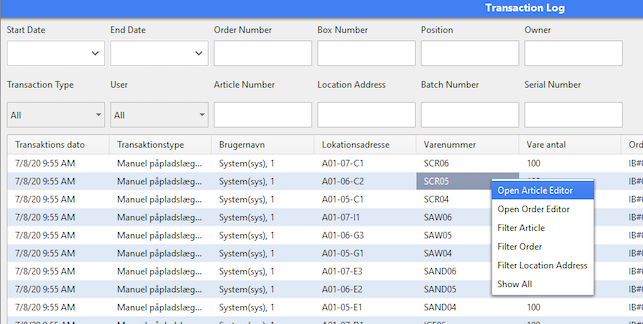
Basic Functionality#
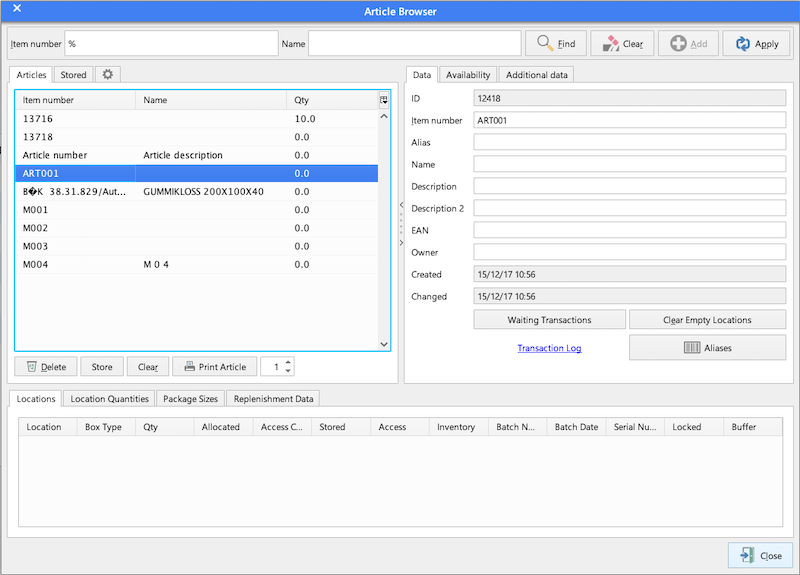
Search for an Article#
Search for an article by the Item Number field at the top. Use "%" as a wild card character, to search for the article.
For example will "SCR%" find all articles start starts with "SCR" and "%SCR%" will find all articles that include "SCR" in the number.
It is also possible to search by the article description field (name).
Create a new Article#
To create a new article:
- Press "Clear" if the screen is not empty.
- Enter the item number and the name (both required).
- Press "Add".
Deleting Articles#
It is not as standard possible to delete an article. The reason is that the article typical is referred from somewhere in the system, for example order lines or the transaction log.
Where is the Article Stored?#
The "Locations" tab below shows where the article is stored.
Some information provided from the "Locations" table:
Location Type: The type of location for the location.
Qty: The quantity on the location.
Allocated: How many articles are reserved by released orders from this specific location. To see the actually orders, press "Waiting Transactions".
Access Count: How many times are this location accessed (stored or picked).
Access: Last access time.
Stored: This is the FIFO date for the article.
Inventory: Last time this location was counted.
Batch Number and Batch Date: Possible batch number.
Locked: A locked location will not be available for picking by orders. The location can be locked manually or by incoming inspection. It is possible to unlock the articles from here.
Buffer: This is a buffer location.
Location Quantities#
Here you enter how many of the product that will fit into a specific location type.
If the quantity is "0", the location type will not be used for this article.
Physical dimensions of the article is also specified here. If the dimensions are used, it is possible to press "Calculate" for automatic calculations of the quantities for each location type.
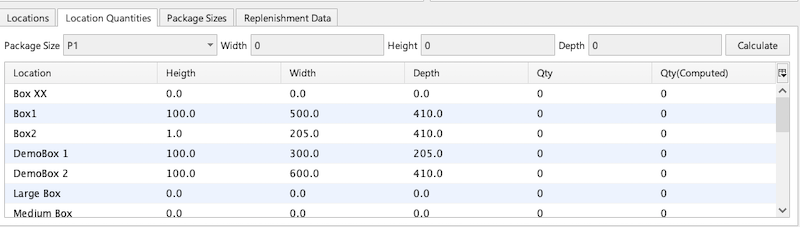
Package Sizes#
Here multiple package sizes can be specified including dimensions and weight for each size.

Name: Name of the package, for example PCS, CARTON, etc. Default name is P1.
Size: Number of articles in this package.
Replenishment Data#
Specify here in which zones the articles can be stored. The system will only suggest a location if both the zone is specified and a location type is defined that exists in this zone.

ABC Picking Rate#
There are two values for "picking rate" class (How often is the article picked). One is calculated automatically and there is a "Forced" class to override the automatic.

Serial and Batch Numbers#
If the article requires serial number registration or batch numbers, it must be specified.
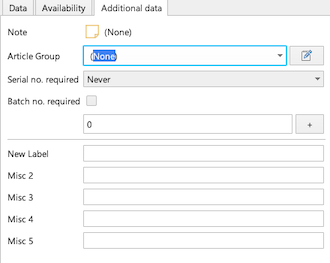
Serial Number Required:
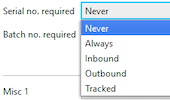
| Rule | Notes |
|---|---|
| Never | Serial numbers are not used |
| Always | Serial numbers are registered when stored and when picked. The are not tracked on location. |
| Inbound | Serial numbers are registered when the article is stored. |
| Outbound | Serial numbers are registered when the article is picked. |
| Tracked | Serial numbers are always registered, also on which locations they are stored. |
Note that "Tracked" can be complicated to maintain, avoid this unless it is a requirement.
It is not always possible to change the rule when there already are stored articles (if it violate the rule).
Batch Number Required: If enabled batch number will be requireed at goods reception and registered on the location.
Edit Multiple Articles#
It is possible to change multiple articles in one operation.
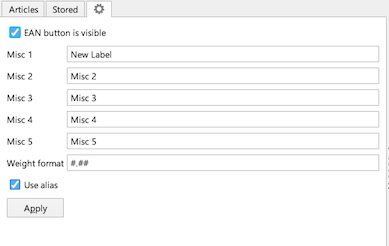
Configuration#
Use the configuration tab to modify the use of articles.
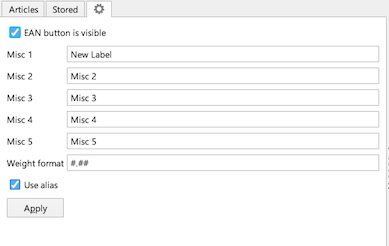
Misc 1-5: There a 5 misc fields available to general use. Here the display name can be changed for the requested behaviour.