Consolidation and Shipment#
SHARK has a general function for consolidation and shipment. This function has several purposes:
- When the order is being picked from several areas, articles picked in different zones are typically collected and shipped collectively.
- Ensure the delivery quality by controlling that the right quantity of goods has been picked, and all lines are delivered correctly.
- Individual missing articles may be picked at the time of shipment. This could be advertisements or the like, which are not stored in the normal warehouse.
- Packaging the shipment.
- Printing of packing lists, delivery note, shipment labels etc.
- Feedback to the Host System that the order has been completed.
Typically, one or more of these points and in some cases no consolidation is needed at all. This may be the case if only one zone is being used, and line checks are deemed unnecessary. This can also be because the consolidation and shipment functions are being managed by another ERP or warehouse management system.
You may also choose a picking strategy like serial pick (relay picking), where consolidation is not necessary. Consolidation can also be done without the help of SHARK. In this case, the picker may, for instance, deliver the goods according to a route number or something similar, or to a location where the person packing his truck etc. will later consolidate.
flowchart LR
Positions[Positions with<br>picked containers<br>boxes/pallets]
Consolidation[Collect the picked boxes]
Packing[Pack the boxes to<br>shipment containers]
Print[Print packing list,<br>delivery note, labels etc.]
Shipment[Move the goods to the<br>shipment area]
Positions --> Consolidation
Consolidation --> Packing
Packing --> Shipment
Packing --> PrintProcess: Basic Consolidation#
In the consolidation area, boxes picked for the same order, but from different zones are merged and packed together.
Step 1. Open the Consolidation Window.
Step 2. Select the next order to consolidate.
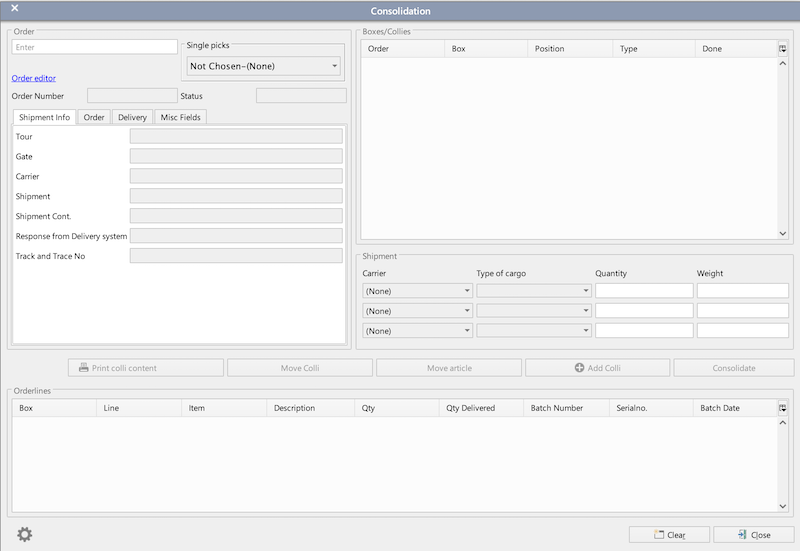
Different methods for selection an order to consolidate:
- Press Enter in the search field when the screen is empty. This will search for the next order where all boxes are in the consolidation area (requires that the boxes are scan on a consolidation position.
- Enter an order number.
- Scan a box/pallet barcode ready for consolidation.
- Scan an article number. This will find orders that contained the scanned article if it is picked.
Step 3. Find the boxes for the order.
When the order is found, all boxes in that order is displayed. If the boxes are scanned to a position that is shown as well to make they easy to find.
Step 4. Optional repacking of the boxes to shipment parcels.
Step 5. Confirm the Order.
When all boxes are found and packed, press [Confirm] to finish the order.
Consolidation of Single Pick Orders#
The consolidation window has a special function for orders that are picked as single-pick orders. This function is used when the order is picked to a single box, and the box is moved to the consolidation area.
To consolidate a single pick orders, choose the right pick-cart from the "Single Picks" dropdown list. The list contains all pick-carts. There is also an "all" option, that will allow consolidation for all pick-carts.
Then scan each article one at a time and the system will automatically find the order. The order is then ready for consolidation.
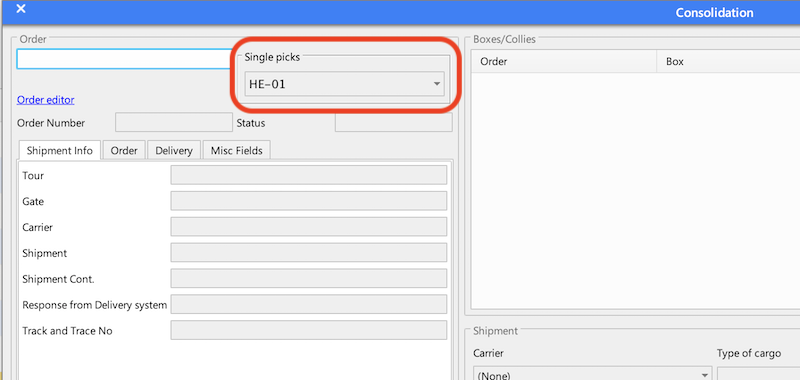
Shipment#
Using the shipment functionality, the order can be assigned information about how it is packed for shipment.
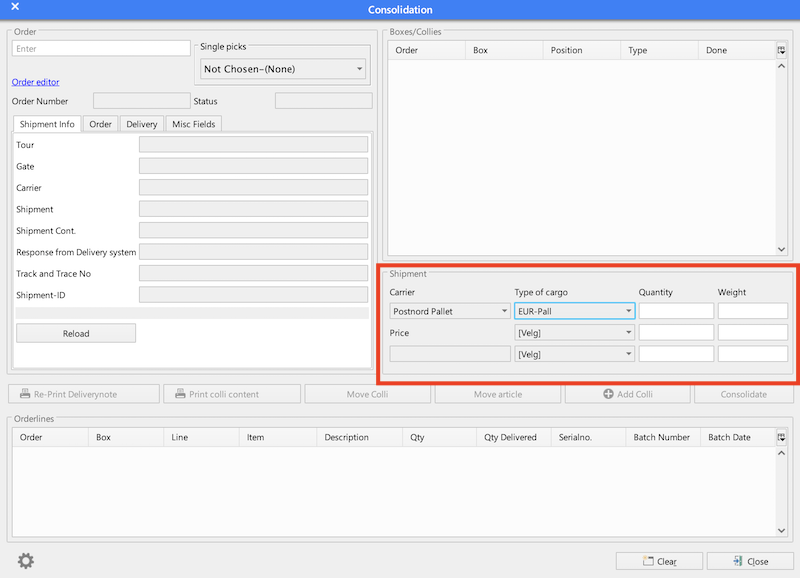
Specify the carrier for the shipment, 1 or more colli types and the quantity of each colli. Furthermore weight and price information can be added and all can be send back to either an ERP system or to a TMS system (Transportation Management System).
In the simple setup, there will be no registration of what articles are packed in which colli, but the Consolidation function support that as well.
The suppported carriers and colli types for each carrier, can be configured.
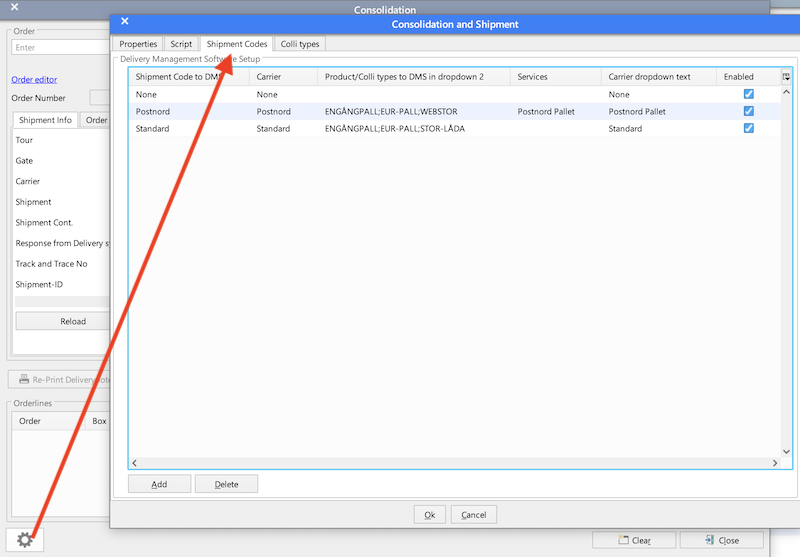
Press the gearwheel at the lower left corner (you must be loggen in as a System user) or open the configuraiton window from the System configuration menu.
Here, carriers are defined. The column "Shipment Code to DMS", defines what is sent to the Transport Management System.
The coloumn with the title "Product/Colli types to DMS" is a ";" separated list of collies, accepted for the carrier.
Configuration#
The configuration of the consolidation and shipment is done in the System Configuration menu. You must be logged in as system user to access this menu. It can also be found from the System Configuration menu.
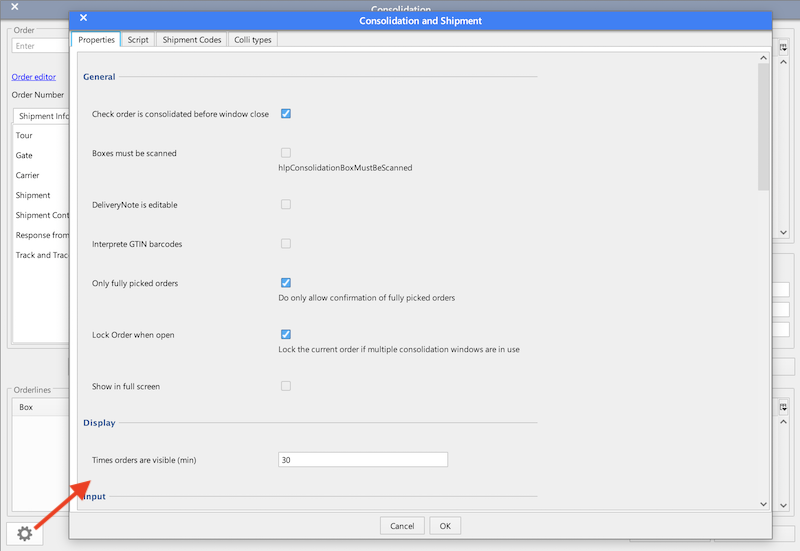
The configuration of the shipment and integration parameters to a TSM system (Transport Management System) is done in the System Configuration menu.
| Column | Purpose |
|---|---|
| Shipment Code | Short code for the product. Can for example be used as a barcode from the PDA |
| Carrier | The name of the carrier or a product code. This is used for the TSM integration |
| Product/Colli type | Semicolon separated list of goods codes. The valid is sent to TSM |
| Services | Semicolon separated list of service codes sent to the TSM. |
| Text | Text to be displayed for the user |
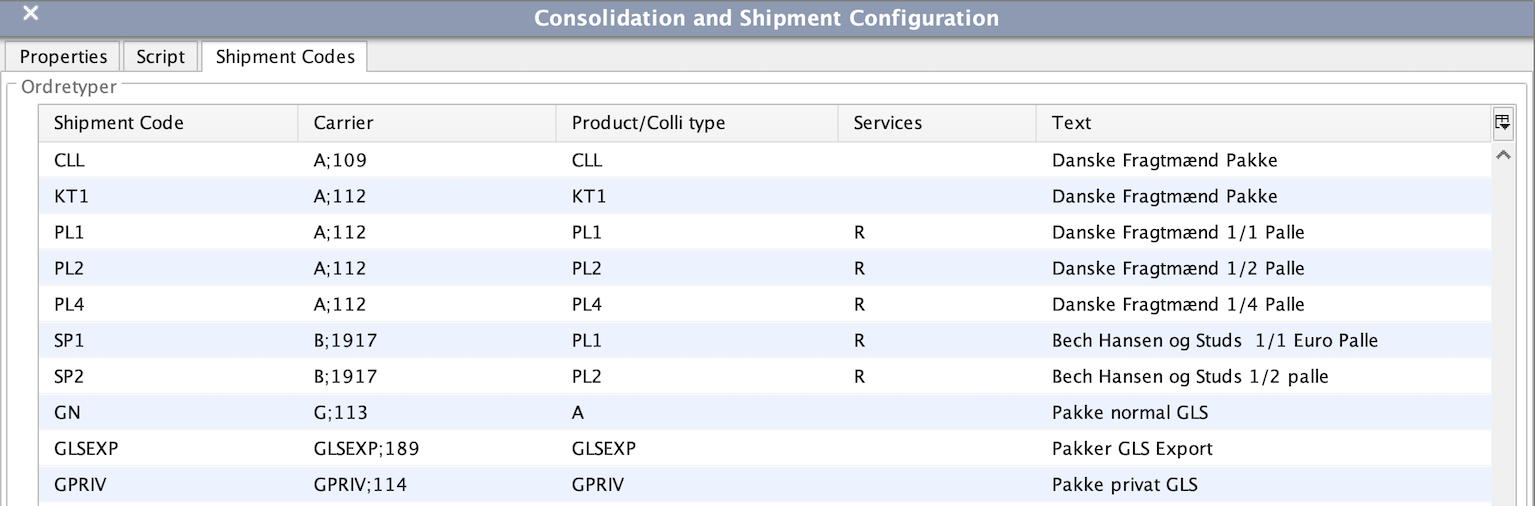
Scripting#
Scripting is supported for this window.
The script can be edited in the Consolidation Configuration menu. There is also an "Enable Script Extensions" flag that must be set to activate the script.
Default Script
```groovy package dk.logiware.shark.transactions.consolidation;
import dk.logiware.shark.guicomponents.DialogHandlerBase;
import dk.logiware.shark.model.EnumeratedHandler;
import dk.logiware.shark.model.OrderVO;
import dk.logiware.shark.scripting.PanelScriptExtension;
import dk.logiware.shark.util.ComboBoxItem;
public class ConsolidationExtension extends ConsolidationExtensionBase {
protected ConsolidationLogisticUnit consolidation;
public String onFilterTextEntered(String text)
{
return text;
}
public void onOrderLoaded(OrderVO[] vo) {
}
public void onOrderFormFilled(OrderVO[] vo) {;}
public void onConsolidated(OrderVO order) {;}
public void onAfterConsolidated(OrderVO order) {;}
public void onCarrierChanged() {;}
public void init(ConsolidationLogisticUnit consolidation) {
this.consolidation = consolidation;
}
public void onTimer() {
}
@Override
public void onCreate(DialogHandlerBase content) {
// TODO Auto-generated method stub
}
@Override
public void onCreateWindow() {
// TODO Auto-generated method stub
}
@Override
public void onOpen() {
// TODO Auto-generated method stub
}
@Override
public void onClose() {
// TODO Auto-generated method stub
}
@Override
public void onCloseWindow() {
// TODO Auto-generated method stub
}
@Override
public void onDestroy() {
// TODO Auto-generated method stub
}
public void onReprintDeliveryNote(OrderVO currentOrder) {
// TODO Auto-generated method stub
}
}
```
Read more about scripting in the Scripting section.