Storage Manager
Storage Manager#
The Storage Manager is a tool to optimize the placement of articles in the warehouse. It can for example be used to pin-point articles stored at wrong locations and generate internal transfer orders to move the articles to new locations.
Navigation#
Menu: Administration -> Storage Manager
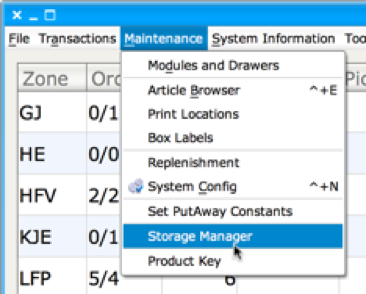
Basic Display#
The basic display is a list of all available locations in the warehouse. For each location, basic information like articles stored, quantity and location address are shown, but also calculated data like number of transactions in a period, ABC classification and similar information useful to analyze the use of the warehouse. In combination with filtering and sorting of the data, it is a powerful tool to improve the efficiency of the warehouse.
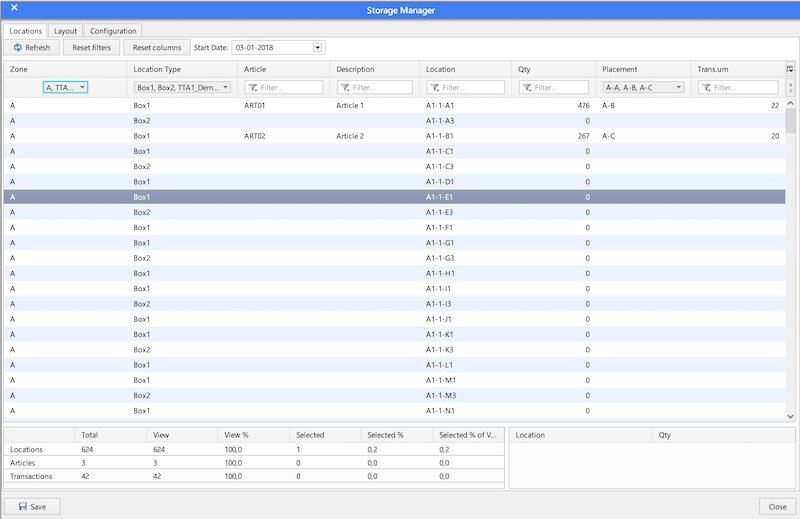
Please note that it can take some seconds before the Window opens. It is due to the fact, that all data are fetched from the database at startup.
[Refresh] : Reload data from the database, using location filter, article filter and start date.
[Reset] : Reset all setups and reload data.
Start Date : All statistics will be calculated from this date until today.
Filtering the view#
For many columns a filter function is available, if supported the down-arrow on the column is used to open the filter dialog.
It is also possible to filter locations and articles by an expression. Use “*” as a wildcard. For example could “*-5-*” in the location filter, show all aisle 5.
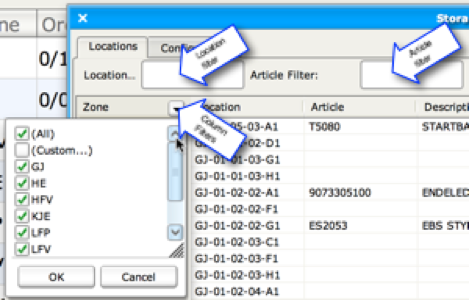
Sorting the data#
Click on the column to sort by this column. Multiple sorters can be specified by holding down the shift key.
Selecting columns to display#
The Column button is used to select which columns should be displayed.

Zone:
Location:
Article:
Description:
Qty:
Location Type:
Multi:
Lock:
Picks: Number of picks from the location.
Puts: Number storings to this location.
Pick Rate Area: ABC classification of this location.
Placement: Combined value of location and article ABC value. For example A-A is an A article on an A location (good), C-A is a C article on an A location (poor).
QtyLoc: Number of locations this article is stored on.
TransSum: Total number of transactions to this location.
Seq: The sequence number used when creating a picking route.
Art/Loc: For mixed locations with multiple SKUs, this is the number of unique SKUs on this location.
Check Digit: A short number used for easy confirmation for pick-by-voice systems.
SKU Count: If larger than 1, it indicates that more than one SKU have been stored on this location in the specified period. Due to this, it can be difficult to use the stastics.
Location ID: This is the internal id in the database for this location.
Statistic Information#
At the lower left of the main window, some statistical values are automatically calculated.
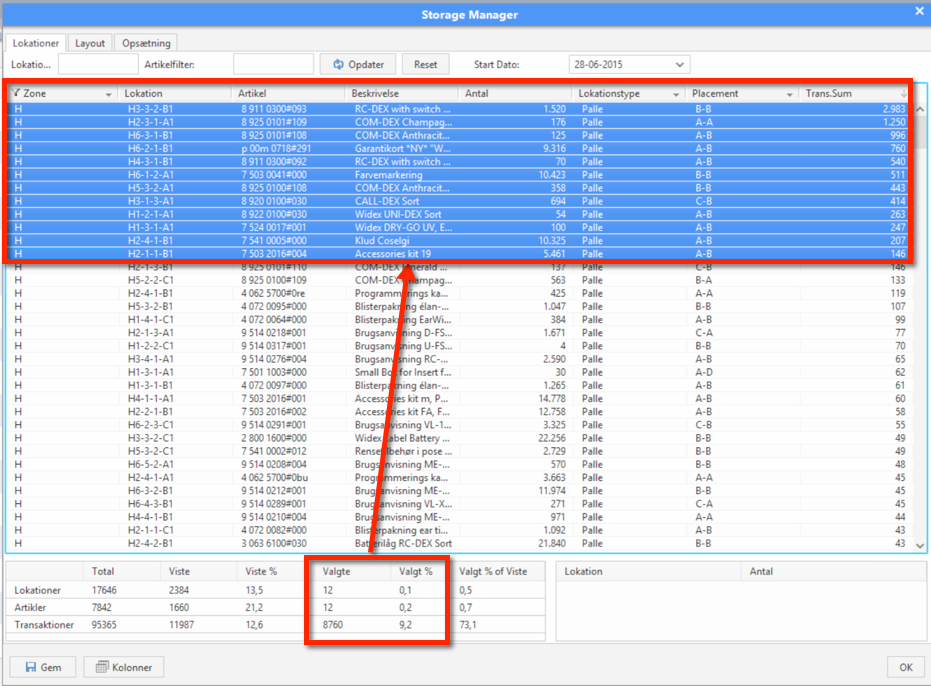
The following values are available, for locations, articles and transactions:
Total: Total number of articles, locations for the whole warehouse and all transactions for the selected period.
View: Number of articles, locations and transactions for the currently filtered locations. For example if only zone A is displayed, it shows the numbers for zone A.
View %: Viewed numbers compared to total in %. For example if zone A is displayed and the Article value is 37% it tells that 37% of the articles are in zone A.
Selected: Like View, but instead the current selection (blocked locations).
The table in the lower right shows other locations containing the same article as the currently selected row.
Saving to Excel#
Press [Save] to save the current data set to an Excel file for further processing.
Action Menu#
Right click with the mouse on a row and a number of tools are available.
There are short-cuts to the Article Editor, logs and it is also possible to change properties for the selected location(s).
To move the article from a location, choose “move article”. This will generate an internal pick-and-store order for reallocating the articles.
Examples of using the Storage Manager.#
Find slow-movers occupying good locations#
If slow movers are stored in easy-to-pick locations, it is waste of good space. There will be very few transactions here and the article will perhaps stay forever if nothing is done.
To identify the locations, use the filter to show the slow moving articles on good locations, in this example it is placement=A-C.
Important articles#
Typical a few articles, is responsibly for most of the transactions. This can be shown this way:
- Here only zone E is displayed, using the Zone filter.
- Show the transaction sum.
- Sort by transactions, click two times to sort descending (highest value first).
- Select from the top rows, until the “selected % of view” shows 80% of transactions.
- Read the number of selected articles/locations. In this article only 8 articles or 8.2% is responsibly for 80% of the transactions!